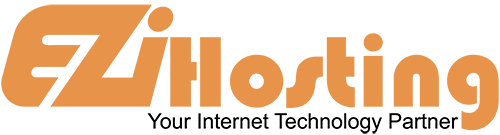This article is going to show you how to manage modules in Joomla. For the purpose of this article, we will assume that you are logged into your administrative panel of your Joomla site. The Module Manager is where you can add and edit modules, which are used to display content and media around the main content.
Begin by clicking on Extensions in the upper main menu. In the drop-down, select module manager. This will open a new page, from which you can enable, disable, copy, delete, edit, or create modules. Disabled modules are indicated by a red X. To enable a module, select the checkbox next to the item, and then click on Enable in the upper right hand menu The red X will become a green check mark. To disable a module, select it by clicking on the checkbox in front of the chosen module. Then click on the Disable icon in the upper right corner, and the green check will turn into a red circle with a white X inside it.
To copy an existing module, select the box. Now click on Copy in the upper right corner. The new copy will appear in your list as Copy of....... To edit the copy, or any module, select the module with a check in the box in front of the chosen module. Scroll right and click on edit in the upper right menu. This will open a window that will allow you to make any necessary changes to the module. When you are done, click on Save, and your module is up to date. If this is a copied module you are editing, remember that copies are always disabled. You will need to enable them to make them work.
To create a new module, click on new in the upper right corner. This will present a page that will allow you to choose the type of module you would like to create. There are many choices, ranging from navigation items, to articles, to photos, and everything in between. Select the module type you would like to create, and then scroll right and click on next. Each module has different options that you can set. Fill in the necessary information. Click Save. You can now see your new module in the module manager list.
The last thing is to learn how to reorder the list. Scroll down, and click the green arrows to move items up and down the list. That completes this article. You now know how to manage modules in Joomla, and can add, edit, copy, delete, create and much more.