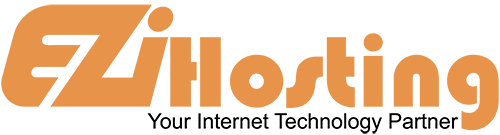This article will show you how to use the Media Manager in Joomla. You will need to start by logging in to your Joomla admin panel. Now click on Site in the top menu. Select Media Manager from the drop-down menu.
This opens the Media Manager window. It is just like a file manager except is shows only media files in your image directory. To create a new folder and upload an image, begin by finding the path for your media file.. Below the word files, you will see a box with the line /home/kj/public_html/joomla/images, or something similiar, depending on what your media file path is. At the end of this line you will find a / and a new box. In this empty box, type a new name for your folder. Now click the Create Folder button directly below the line. Now click on the folder you just created to open it. Scroll down. Click on the Browse button. Select your media file and click open. This will take you back to the media screen. Now click Start Upload button. You can now see the path for the uploaded file in the box below files. Note that larger files may take several minutes to finish uploading.
To delete a file, find the red x under the file. Click on the x, and the file is deleted.
To change the way items are viewed, go to the main directory, on the left, and click on Media. Now select Detail View. Scroll down. Instead of thumbnails, files are now shown with their dimensions and size. This completes this article. You now know how to use the Media Manager in Joomla.